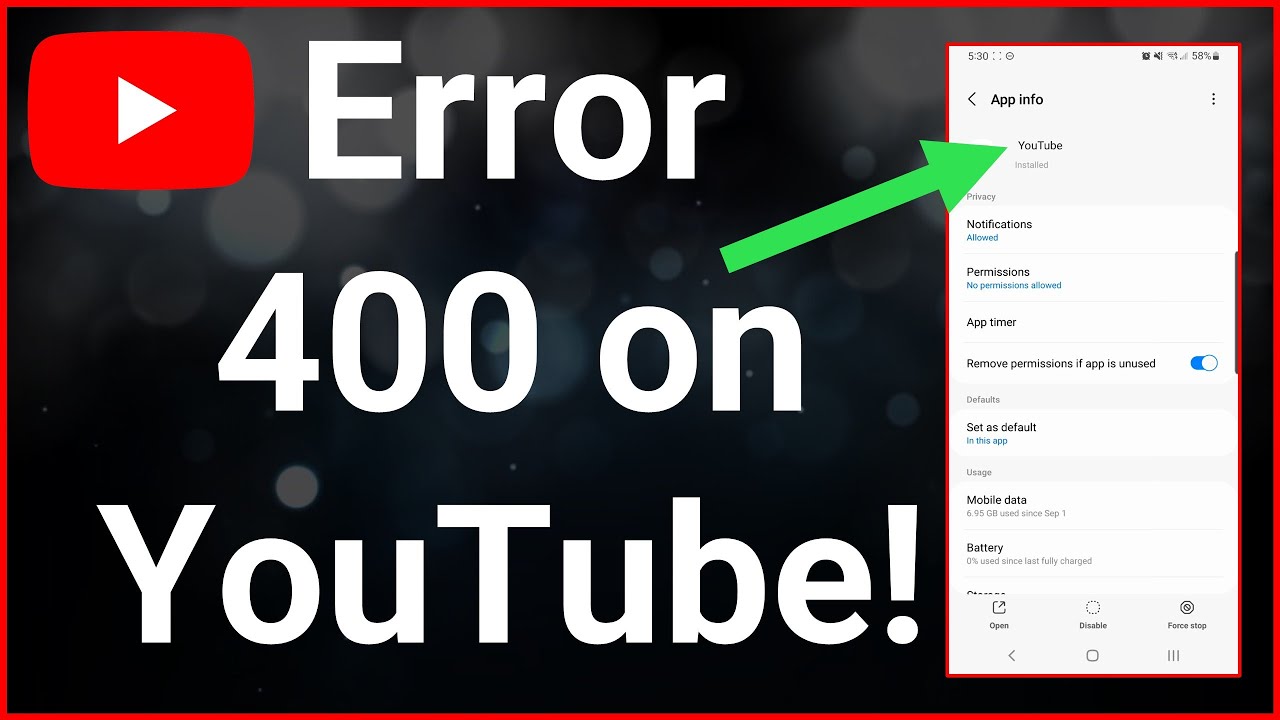
Table of Contents
Officialtollfree – Facing issues accessing YouTube can be frustrating, especially when it serves as a primary source of entertainment, information, and learning for many. These challenges can stem from various factors, ranging from internet connection problems to access restrictions imposed by network administrators or ISPs. In this guide, we will discuss steps you can take to address these issues.
Troubleshooting Guide: Accessing YouTube When It Won’t Open
1. Check Your Internet Connection
The first step is to ensure that your internet connection is stable and functioning properly. Try opening other websites to see if the issue is limited to YouTube or might be a general connectivity problem.
2. Check for Blocking by Network Administrator or ISP
If you’re in an environment such as an office, school, or university, the network administrator has likely implemented access restrictions to certain sites, including YouTube. In this case, you’ll need to contact your network administrator or ISP to gain access.
3. Use a VPN
If you’re confident that YouTube isn’t blocked by the network administrator or ISP but still experiencing issues, you can try using a VPN. A VPN will hide your physical location and change your IP address, allowing you to access YouTube as if you were in a different location.
4. Try Using a Different Browser
Sometimes, issues may arise with a particular browser. Try using a different browser such as Mozilla Firefox, Google Chrome, or Safari to see if the problem persists.
5. Update Your Browser
Ensure that your browser is updated to the latest version. Older versions of browsers may cause compatibility issues with modern websites like YouTube.
6. Clear Your Browser’s Cache and Cookies
Corrupted or outdated cache and cookies can cause issues when accessing websites. Try clearing your browser’s cache and cookies, then attempt to open YouTube again.
7. Check Firewall and Antivirus Settings
Overly strict firewall or antivirus settings may block access to YouTube. Try temporarily disabling your firewall or antivirus to see if this resolves the issue. Remember to re-enable them after testing.
8. Use Incognito or Private Browsing Mode
Using incognito or private browsing mode can help avoid issues caused by browser extensions or stored data. Try opening YouTube in this mode to see if the problem persists.
9. Check Your DNS Settings
Suboptimal DNS settings can cause problems when accessing websites. Try changing your DNS settings to public DNS servers like Google DNS (8.8.8.8 and 8.8.4.4) or Cloudflare DNS (1.1.1.1).
10. Use Network Troubleshooting Tools
Tools like Flush DNS, DNS Flusher, or IPCONFIG /release and IPCONFIG /renew can help address network issues that may affect access to YouTube.
If after trying all the above steps the issue persists, you may need to seek further assistance from YouTube technical support or an IT professional. They can provide more specific solutions tailored to your network and devices. We hope this guide helps you resolve your YouTube access issues and allows you to enjoy the content you want to watch!
DA
