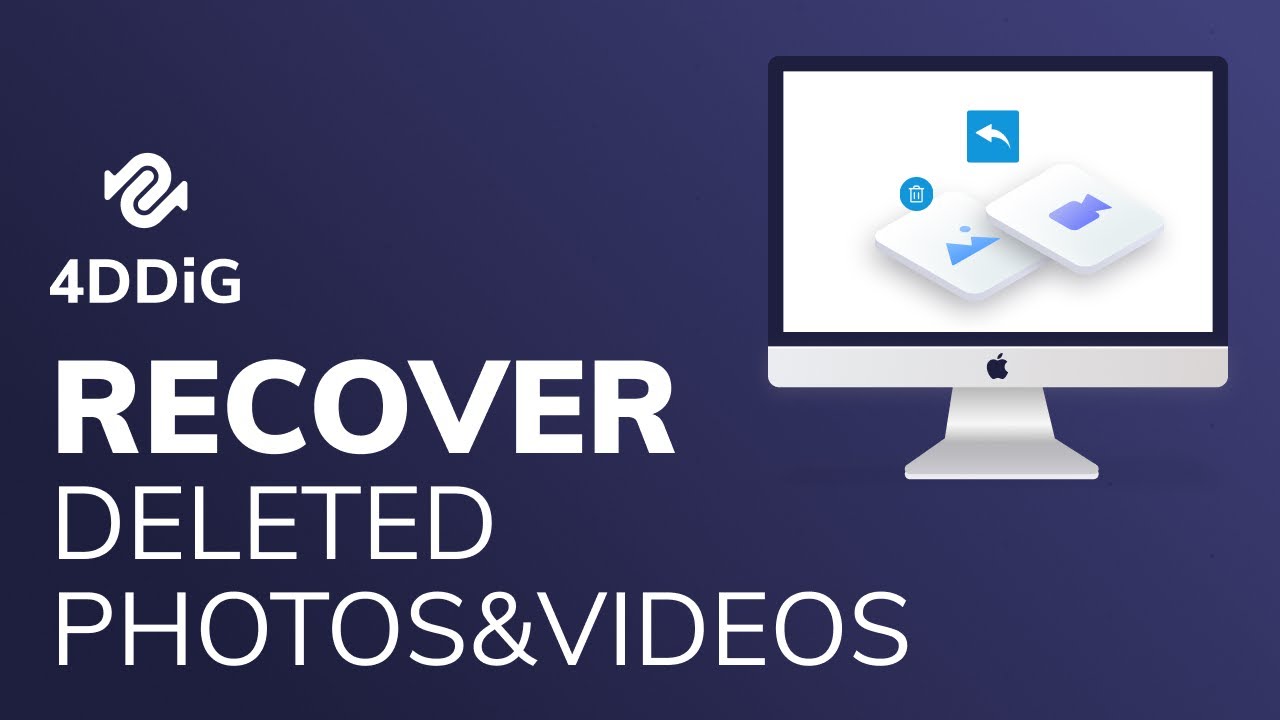
Table of Contents
Officialtollfree – In this digital age, every individual uses their smartphone to record every moment they experience. Capturing this moment can be done by taking photos or recording videos. However, sometimes we cannot avoid the possibility of unfortunate events, such as damage to the cellphone which results in complete data loss, or accidental incidents where photos and videos are deleted.
The situation where a video is accidentally deleted or lost from the cellphone is quite annoying. However, you don’t need to worry, because there are several methods you can use to try to restore deleted videos, either through features provided by your cellphone, a help application, or with the help of a computer.
How to Recover Permanently Deleted Videos
The following are several steps you can take to recover videos that have been permanently deleted without using a computer:
1. Via Gallery:
Videos and photos deleted from the phone gallery are usually stored in the “Recently Deleted” folder for a certain period, generally up to 30 days. You still have a chance to restore deleted videos by following these steps:
– Open the gallery app on your phone.
– Select an album, then scroll down until you find the “Recently Deleted” folder.
– Select the folder and find the video you want to recover.
– Click the restore icon to restore deleted videos.
2. Via Google Drive:
You can also use Google Drive to recover deleted videos, provided you have used the backup feature regularly. Here are the steps:
– Open the Google Drive application on your phone.
– Log in with the account used to back up the video.
– You will see all the videos you have backed up.
– Select the videos you want to recover and download them to your phone.
3. Via Google Photos:
Google Photos can also be used to recover videos that have been permanently deleted. If your videos or photos have been previously backed up, they will remain available in the “Trash” folder for 60 days after deletion. Here are the steps:
– Open the Google Photos app on your phone.
– Log in using the email account used during video backup.
– Click the gallery icon.
– Select the “Trash” option in the menu that appears.
– Select the videos you want to recover and click “Recover”.
4. Using the DiskDigger Application:
If the previous steps don’t work, you can try using the DiskDigger application. Here are the steps:
– Download and install the DiskDigger app from Google Play Store.
– Open the app and select the “Search for Lost Photos” or “Search for Lost Videos” option depending on your needs.
– Wait for the scanning process to complete, then select the video you want to recover.
– Select a location to save the recovered videos and follow the instructions to complete the process.
If you cannot recover deleted videos directly from your phone, you can take the help of a computer using various data recovery software available. Here are some steps you can follow:
1. Using DroidKit:
– Download and install DroidKit on your laptop.
– Open DroidKit and select the “Recover Lost Data” option.
– Follow the given steps to start the recovery process.
2. Using DiskInternals:
– Connect your phone to your laptop using a USB cable.
– Download and install DiskInternals Uneraser on your laptop.
– Open the program and follow the instructions to start the scanning process.
– Once the scan is complete, select the videos you want to recover and specify a storage location to save them.
By following the steps above, you can recover deleted videos from your phone without needing help from a laptop or computer. However, if all these attempts fail, taking the help of a computer using data recovery software is the last option you can consider.
DA
