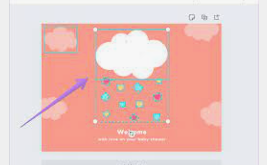Canva is a versatile graphic design tool that allows users to create visually appealing designs with ease. One of the key features of Canva is its ability to combine multiple elements to create unique and captivating designs. Whether you’re designing social media graphics, presentations, or marketing materials, knowing how to effectively combine elements in Canva can take your designs to the next level. In this guide, we’ll explore five key points to help you combine two elements in Canva and create stunning designs that capture attention.
1. Select and Arrange Your Elements:
The first step in combining two elements in Canva is to select and arrange them on your canvas. Canva offers a wide range of elements, including shapes, icons, illustrations, text, and more, that you can use to build your design. Once you’ve chosen the elements you want to combine, arrange them on your canvas using Canva’s drag-and-drop interface. Experiment with different layouts and arrangements to find the best composition for your design.
2. Use Layers to Control Element Placement:
To effectively combine two elements in Canva, it’s important to understand how layers work. Canva uses a layer-based system to control the placement and visibility of elements on the canvas. The layer order determines which elements appear on top of others, with higher layers appearing above lower layers. Use Canva’s layer panel to adjust the layer order of your elements and control how they interact with each other.
3. Align and Distribute Elements for Precision:
To ensure that your elements are properly aligned and distributed, Canva offers a variety of alignment and distribution tools. Use Canva’s alignment options to align elements along the edges or centers of other elements, creating a clean and organized layout. Canva’s distribution options allow you to evenly distribute multiple elements horizontally or vertically, ensuring balanced spacing and alignment.
4. Apply Effects and Adjustments for Visual Impact:
To enhance the visual impact of your combined elements, Canva offers a range of effects and adjustments that you can apply to your design. Experiment with effects such as shadows, glows, and blurs to add depth and dimension to your elements. Use adjustments such as opacity, saturation, and contrast to fine-tune the appearance of your design and achieve the desired visual effect.
5. Group and Merge Elements for Cohesive Designs:
Once you’re satisfied with the arrangement and appearance of your combined elements, consider grouping or merging them to create a cohesive design. Canva allows you to group multiple elements together, making it easier to move and manipulate them as a single unit. You can also merge elements using Canva’s combine tool, which combines overlapping elements into a single shape or object.
Conclusion:
Combining two elements in Canva is a simple yet powerful technique that can elevate your designs and make them more visually appealing. By selecting and arranging your elements, using layers to control placement, aligning and distributing elements for precision, applying effects and adjustments for visual impact, and grouping or merging elements for cohesive designs, you can create stunning designs that capture attention and leave a lasting impression. So unleash your creativity, experiment with different combinations, and see what unique designs you can create by combining elements in Canva. With practice and exploration, you’ll soon discover endless possibilities for creating captivating designs that stand out from the crowd.